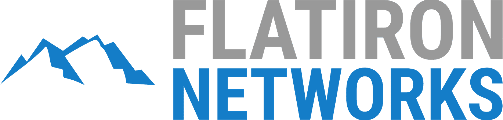|
Creating a wordpress site is easy with Softaculous, our app installer. To get started, please refer to your welcome email (subject: Sparked Hosting- cPanel Information). If you don't know what that looks like, we've attached an image (to the right) for reference.
|
 |
|
Now that you are logged in, we can begin the setup process.
|
 |